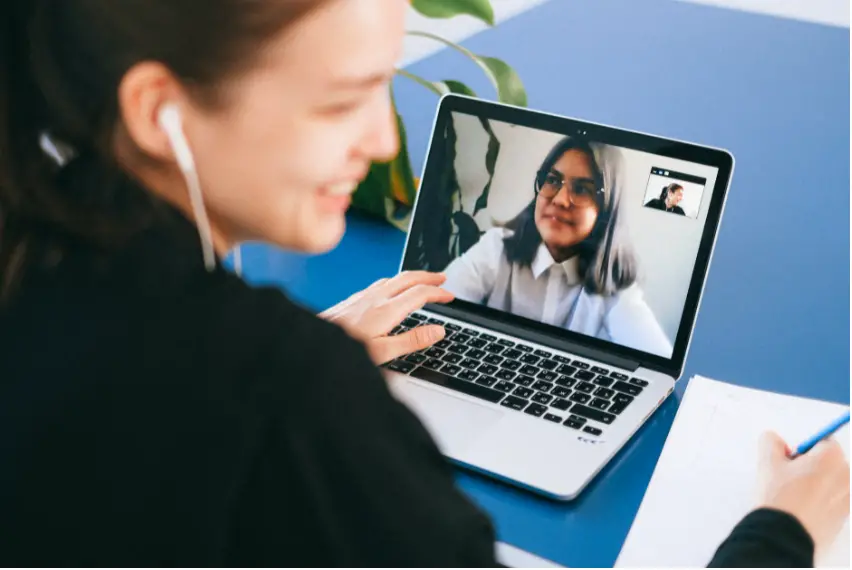How To Hide Your History On Skype To Prevent Conversation From Showing In The Message Box?
Skype is, no doubt, one of the most effective social networking platforms out there. Launched in 2003, the platform has proven itself to be reliable for people to share sensitive files, make free videos, and send instant messages. Furthermore, Skype offers tons of amazing features, which help to deliver the best experience for the users.
Furthermore, one of the features of Skype is that it provides its users with the ability to hide their messages, especially when they feel their privacy may be compromised. In case you don’t know, hiding your conversation history doesn’t mean you’re permanently deleting it. Rather, it means you’re temporarily preventing it from showing in your Skype message box.
Are you interested in hiding your conversation history on Skype but don’t know how to go about it? Well, you need to understand that the process is pretty straightforward.
To do that, you need to first sign in to Skype with your account. Next, click the “Contacts” tab. After that, select the conversation you’re interested in hiding. Next, right-click the contact’s name, locate and select “Hide conversation.” Lastly, click OK to save the new settings.
One of the reasons why people hide their history on Skype is to prevent the conversation from displaying in their message box. If that’s what you’re looking to achieve, then this article is for you. In the rest of this post, you’ll learn how to hide your conversation history successfully, preventing them from showing from your message list.
Why Should You Hide Your Conversation History on Skype?
There are tons of reasons why people decide to hide their conversation history.
Here’s an example; imagine you have too many conversations on your list, making it difficult for you to keep track of the most important ones. In this case, one of the things you can do is to hide the less important conversations, keeping only the important ones.
Of course, this move doesn’t mean you’re permanently deleting the less important chats from your message box. Instead, you’re only hiding them temporarily so you can keep track of the most important conversations. In addition to that, you can always unhide the conversation history whenever you feel like doing it.
However, the only problem with restoring your conversation history is that there is no way you can singly unhide a conversation. What I’m trying to say is that, once you consider restoring a history, you will only be chanced to unhide all hidden conversations.
What Happens When You Hide Your Conversation History on Skype?
Now, you’ve seen the reason why hiding your conversation history is important. Here’s a quick, what exactly will happen when you hide your Skype history?
According to Skype, hiding your conversation history will help you get rid of it from your chat list view. What that means is that the conversation will not display in your message box. Instead, it will remain hidden until you decide to make your conversations visible again. In addition to that, the conversation history can also become unhidden when a new message arrives.
How Can You Find Your Conversation History on Skype?
Before going ahead to share with you how you can hide your conversation history on Skype, here’s a quick question; how can you locate your conversation history? If you don’t know, understanding where your conversation history is located will help you when trying to hide it from your message box.
That said, for you to find your history on Skype, follows the simple steps below:
- On your desktop browser, sign in with your Skype account.
- Next, locate and click on the “Contact list” or “Recent list” option on your home screen.
- After that, proceed by selecting the group or contact you’re interested in checking the conversation history.
- By doing that, you’ll find the conversation history displayed on your screen.
The conversation history will display according to the date of chats. You’ll have the most recent or active chats displayed on the top.
Interestingly, you can always search for a specific conversation in case you’re having a hard time locating it. All you need to do is click on the “Recent tab” and use the search box. Furthermore, to make use of the search box, type the name of the conversation and you’re going to start viewing the conversation history.
How to Hide Your Conversation History on Skype?
Back to the burning question of this post; how can you successfully hide your conversation history on Skype?
It’s pretty simple; all you need is to follow the few straightforward steps below:
- Open Skype and log in to your account.
- After that, locate and click on the “Contacts” option. You can always find the option near the top of the left column on the page.
- Up next, identify the conversation you’re interested in hiding from your chat list. After that, click on the conversation.
- You’ll see some of the details of the conversation. Now, right-click on the name of the contact. You’ll find it at the top of the conversation page.
- After right-clicking, locate the “Hide conversation” option and click on it. You’ll certainly find the option at the bottom of the menu.
- Wait for the confirmation message, and then click “OK.”
That’s all about hiding your conversation history on Skype. This time, you won’t see the conversation on your message box anymore.
As earlier stated, the process of hiding your conversation history won’t permanently delete the conversation from your chat lists. With that, it means you can always restore the conversations anything you want.
That said, to unhide or restore your hidden conversations, you can follow the simple steps below:
- Open Skype and log in to your account.
- Next, locate the “View” option and click on it. You will always find the option on the top of the screen.
- After that, you’ll see a drop-down menu. From there, locate and click on “Show Hidden Conversations.”
That’s all! You’ve successfully restored your hidden conversations and can now view them in your message box.