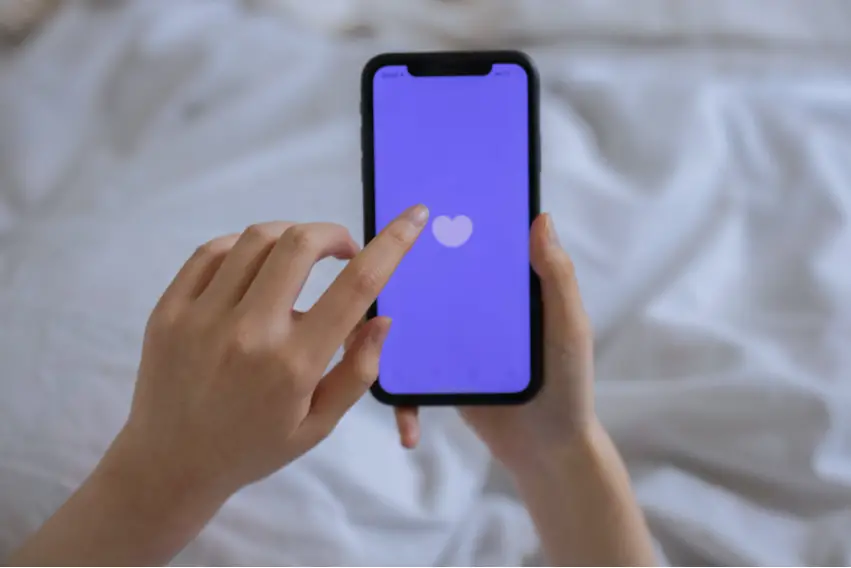How Do I Hide Tinder From My Purchase History?
Nowadays, you download and install many applications on your phone or your computer, and many of them include in-app purchases. Some people tend to be private about their purchases inside an application, such as Tinder, so they choose to hide the purchase history. Therefore, how can you hide Tinder payments from your purchase history?
When you hide your Tinder purchase history, it will not appear on your purchase history list anymore. To enable this option, for both iOS and Android, you should go to the ‘Account Settings’ field inside the application, and select ‘Hide’ in the field ‘Purchase History’, or ‘Purchase Activity’.
In this article, I will help you find the option to disable the visibility of Tinder in your purchase history list. I will explain in what way you can do that for both Android and iOS, so you can hide certain details from your purchase list no matter the operating system you use. Not everyone wants to share everything they do online, so I will provide you the chance to remove everything that you do not want to be visible.
How Do I Hide Tinder From My Purchase History On iOS?
Generally, every operating system on cell phones allows you to choose what you want to show on your phone. Therefore, if you do not want to show your Tinder app on your purchase history, you can just hide it. So, once you select the option, it will no longer be on your list on the App Store.
This can be especially convenient if you use Family Sharing, an option available in iOS, so no family members could see the purchases you have done on Tinder. Since no one will see it, none of the family members will be able to redownload it.
However, hiding an app, in this case, Tinder, will not remove it from your device. This means that your application will still be on your phone, although hidden. In other words, only you will know about the purchase, but it will not be shown on your purchase list, or on any other account that you might share with family members or friends.
On the other hand, if you want to delete the application from your phone altogether, then you will have to go to the option ‘Customize Home Screen’. This will give you the option to remove any application from your device.
When it comes to hiding only, no matter the device, if you have an iOS as a supporting operating system, you should follow the steps below in order to hide the Tinder purchase from your purchase history.
- Go to your App Store.
- Click on the account button or on your photo that you can find at the top of the screen.
- Click ‘Purchased’. In case you use Family Sharing, you should tap on ‘My Purchases’.
- Find Tinder application on the list, then swipe left and click ‘Hide’.
These four simple steps will hide Tinder from your list, and you will no longer be able to see it, and it will not be visible to any members if you use Family Sharing.
If you decide to unhide Tinder, you should follow the same steps, but instead of going to the purchases field, you should scroll down to the bottom and find the option ‘Hidden Purchases’. Once you are there, you will see Tinder, and by clicking the ‘download’ button you will have your application visible again.
How Do I Hide Tinder From My Purchase History On Android?
The process for hiding the Tinder application from your purchase history on Android is quite similar to the one on iOS. The hiding goes in a few simple steps as well, and in the same way as iOS, this process does not remove the application from your device, it just hides it from your purchase history.
I will again provide the steps in the correct order, so if you use an Android device, you can hide the Tinder application quickly and without any issues. Therefore, if you are in need of this, follow the steps below:
- Open the Play Store on your device.
- Once the Play Store opens, you should swipe right on the screen to open the main menu and see all of the sections of the store. Here, you should find and click the ‘My apps’ field.
- Once you see the list of your applications, at the top of it you should see that you have two sections – ‘Installed’ and ‘All’. You should head over to the ‘All’ section.
- Here you should find Tinder, and in the right top corner of its field, you will find a little ‘x’. You should tap it.
- Once you tap on the ‘x’, you will be asked to confirm whether you want the application removed from your purchase history. You should click ‘OK’, and you will be all set.
This is the simple process that will remove Tinder from your purchase history. However, keep in mind that in order to remove the application completely, you will need to have it uninstalled from your device. Keeping your purchase history neat and clean is important, but that does not enable more storage space on your device, so you should not mistake ‘hiding’ with complete ‘removing’.
This is a good way of getting rid of applications piling up on your purchase history, as well as not letting others see what you purchase online. The smart devices along with the applications always give you the option to choose what to show on your device, and it keeps your Android gadget neat and organized.
Conclusion
As you could see, you can always hide Tinder or any other application from your purchase history whenever you want that. No matter the device and its operating system, you will always be able to hide the things that you do not want to be shown on your list. You just have to follow the proper steps for your device, and you will be good to go.