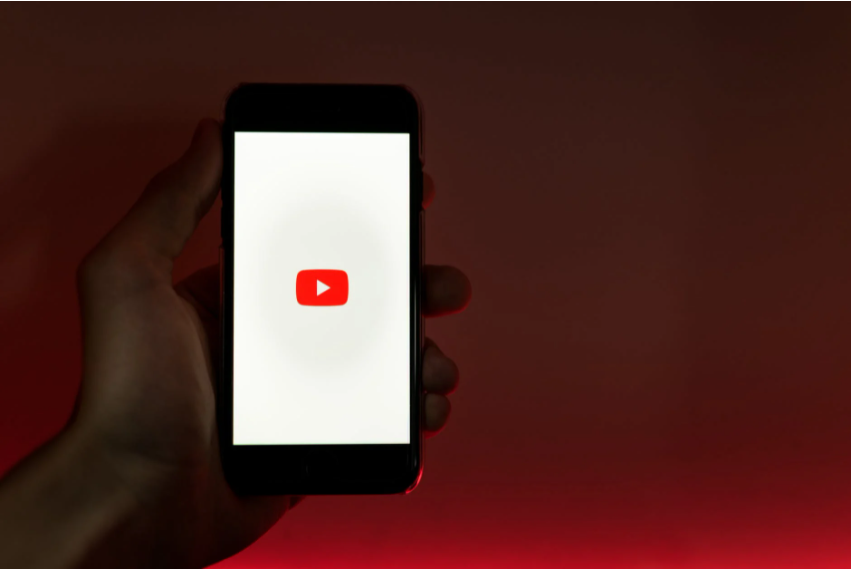How Can I Hide My YouTube History?
Do you believe someone is watching your YouTube history? Maybe someone is trying to find out what you’re up to on YouTube. Whatever the case is, you need to learn how to remove your YouTube history, if only for privacy reasons.
You can take two approaches to hide your YouTube history. Firstly, you can hide your previous YouTube history and stop YouTube from remembering your new watch history. Secondly, you can hide the YouTube videos you watch from your internet browser history.
Tighten your YouTube privacy settings and avoid people snooping around your viewing habits. This guide will show you YouTube secrets revealed for the first time.
Should You Create A Decoy YouTube Channel Instead?
Before getting into optimizing YouTube for privacy, you may want to consider creating a separate YouTube channel.
A decoy YouTube channel will let you subscribe to your favorite YouTubers, engage with them, and watch passively.
You don’t have to upload any videos, but a fake channel will help you enjoy more YouTube features.
Think about it. No? Do you insist on hiding your YouTube history? What if you want to revisit an old video you watched?
By removing YouTube history, it’ll be impossible to go back and watch your favorite videos. You couldn’t find a favored YouTuber or video once you stop YouTube from logging your watch history.
There are millions and millions of YouTube videos. It won’t be easy to find your YouTuber unless you subscribe.
Still sure you want to hide your YouTube history. OK. Don’t say nobody warned you when you fail to find your favorite videos in the future. Let’s get into the ins and outs of hiding your YouTube video history.
Turn Off YouTube Watch History
Log in to your Google account on your PC and go to YouTube. Alternatively, you can go to myactivity.google.com and click YouTube History.
- Click on your icon on the top left of the window
- Choose Your data in YouTube from the drop-down list (DDL).
- Scroll down a little to YouTube controls.
- Under YouTube Watch History, click on the On checkbox.
- Click the toggle next to YouTube History, then click Pause.
By turning off YouTube History, YouTube won’t remember the videos you watch nor your search history.
If you want YouTube to remember the videos you watch but not your search history, leave the toggle on and uncheck the Include your searches on YouTube box.
If you want YouTube to remember your search history but not the videos you watch, leave the toggle on and uncheck the Include the YouTube videos you watch box.
Turn the toggle off if you want YouTube to forget the videos you watch and search history.
With the YouTube History toggle turned off, YouTube won’t remember the videos you watch or the search terms. But you still need to remove the previous videos you watched from your YouTube history.
Remove YouTube Watch History
You can remove your previous history from the same page:
- Find and click on Manage activity.
- On the left menu, click on Delete by activity.
- Click on All time and Delete.
This will permanently delete all your YouTube history from the beginning of time. You can also remove your YouTube history in the past hour, 24 hours, or enter a custom range.
Auto-delete Your YouTube History
You can use the Auto-delete function to hide your YouTube history after a specific amount of time.
- Go to myactivity.google.com
- Click YouTube History.
- Click on Auto-delete.
- Check the Auto-delete activity older than box.
- Choose your range from the DDL.
- Click Next.
- Click Confirm.
You can hide your YouTube history every 3, 18, 36 months.
Clear Your Browsing History
Even when you hide your YouTube history, your internet browser still remembers your browsing history. It’ll contain the videos you watched on YouTube.
The shortest path to stop your browser from remembering the videos you watch on YouTube is to use Incognito mode in Chrome and Private Browsing in Firefox.
You may need to access your history in Chrome and select the YouTube videos you want to remove manually.
- Open Chrome.
- Click the three dots on the top left.
- Click on History > History (Ctrl+H).
- Select the YouTube videos you want to hide.
- Click Delete.
Furthermore, you can purge your browsing history to hide all the videos you watched on YouTube.
- Open Chrome.
- Click the three dots on the top left.
- Click Settings.
- Scroll down to Privacy and security.
- Click Clear browsing data.
- Click Basic.
- Choose your preferred Time range.
- Check the Browsing history box.
- Click Clear data.
Tighten Your Privacy On YouTube
Do you want to prevent people from knowing which channels you watch regularly?
If so:
- Open YouTube
- Click on your image on the top left
- Click Settings
- On the left menu, click on Privacy
- Turn on the Keep all my subscriptions private toggle
While you’re at it, Turn on the Keep all my saved playlists private toggle to hide your saved playlists from the public.
Hide Your YouTube Videos
If you want to hide your uploaded videos on your YouTube channel, you have two approaches.
Make your videos private on YouTube.
It’ll hide your YouTube videos from the public. But you can still email the link to the video to select individuals. The person on the other side must sign in with their email to watch the video:
- Log in to YouTube.
- Click on your icon in the top left.
- Click YouTube Studio from the DDL.
- Click Content on the left menu.
- Check the video you want to make private.
- Click Edit > Visibility.
- Choose Private from the DDL.
- Click the Update Videos button.
To unlist the video, follow the same steps but choose Unlisted instead of Private.
Nobody can view unlisted YouTube videos unless you share the link to the video with them.
When you’re using the YouTube app on your mobile device, the steps are decidedly similar. All you need to do is follow them.
You might find it easier and faster to optimize YouTube on a desktop device due to the wide range of features.