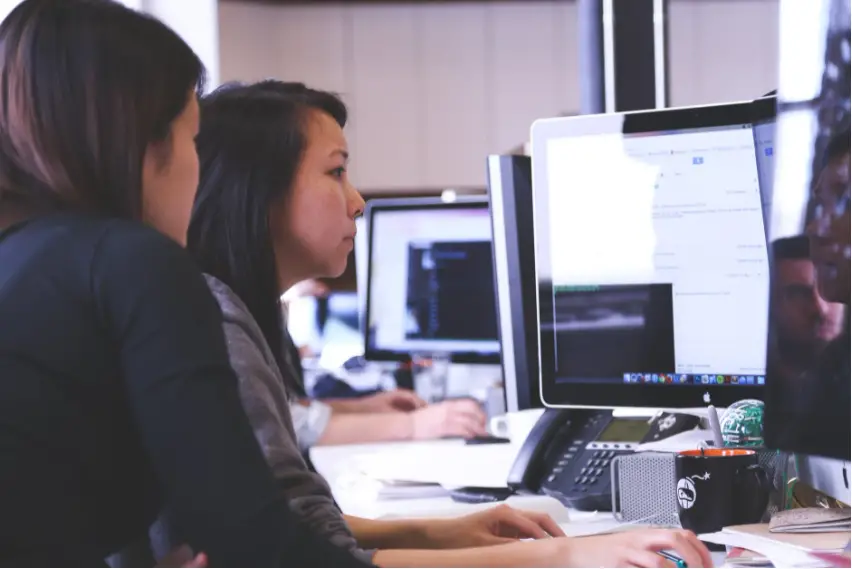How To Install Avast VPN On Amazon Fire TV Stick?
Surely, you’ll agree with me that Avast Secureline is one of the best VPNs out there. The software, which currently has over 435 million monthly active users, offers tons of benefits. First, Avast VPN offers support for major platforms, including Android devices, iOS devices, Mac OS, and Windows.
The VPN software uses AES (256-bit) encryption – this type of system is pretty much impenetrable using brute-force techniques. So, you can rest assured that your connection is secured from DDoS attacks. Furthermore, Avast Secureline VPN is known for its ability to bypass geo-restrictions on popular video streaming platforms, such as Netflix and Amazon Fire TV Stick.
Although Avast Secureline works perfectly on Fire Stick, you need to understand that the method of installing the VPN is technical. The best way to install Avast Secureline on Amazon Fire TV Stick is by using third-party sources, such as Downloader app, ES File Explorer, Apps2Fire, or Aptoide TV.
The main reason why you can’t download and install Avast Secureline directly is that the VPN developers are yet to create a native application for Firestick. In the rest of this post, I’ll be sharing with you four simple methods to install the VPN on your Fire Stick.
4 Ways to Install Avast Secureline on Amazon Fire TV Stick
Since Avast VPN developers are yet to develop a native app for Fire Stick, it means there’s no way you can download and install the software from app stores. Why that’s unfortunate, the good news is that you can always use third-party sources to get the VPN software on your Firestick.
While many third-party apps will allow you to download and install Avast VPN for Firestick, the two most common sources are:
- Downloader app
- Apps2Fire
- Aptoide TV
- ES File Explorer app
So, how do you perform the technical process of making the VPN work on Firestick? Let’s have a look at that below:
Method 1: Using downloader app
To successfully download and install Avast Secureline VPN for Amazon Fire TV Stick, here are the steps that you need to follow:
- Start by going to the homepage of your Amazon Fire Stick. From there, navigate to the configuration settings.
- Next, you need to locate and select “My Fire TV.”
- On the “My Fire TV” page, find and choose the Developer option.
- Click on “Apps from Unknown Sources” and switch it ON. The benefit of doing this is to allow you to download from third-party apps, like the downloader app.
- Now, it’s time to down the Avast Secureline VPN. To do that, go to your Firestick Home screen, locate and click on the “Lens” icon.
- Up next, type and search Downloader. Of course, you can always make use of the Fire TV Remote or Alexa voice commands.
- Select the downloader app, download, and launch it.
- After launching, navigate to the Search bar. From there, search Avast Secureline VPN, download, and install it.
That’s all about how to download Avast VPN on Firestick using the downloader app. Now, to start enjoying the virtual private network application, all you need to do is sign in if you already have an account.
Method 2: Using Apps2Fire
To successfully download and install Avast Secureline VPN on Amazon Fire TV Stick, another method is to use the Apps2Fire app. To begin the process, you need to first enable third-party download on your device. Do that by following these steps:
Settings > My Fire TV > Developer Options > ADB debugging > Turn On > Apps from Unknown Sources > Turn on
After doing that, you need to download and install Apps2Fire and Avast VPN on your Android device. From there, proceed by transferring them from your Android phone to your Amazon Fire Stick on Apps2Fire.
- Open Apps2Fire and tap on the “Menu option.”
- Next, find the IP address of your Amazon Fire Stick and add it to the appropriate field under the “Network Settings” on the Apps2Fire, then save it.
- After that, go back to the “Menu” and select the “Upload Apps” option. From there, you’ll see a list. Locate Avast SecureLine VPN and click on it. Doing that, the VPN automatically starts downloading.
The Avast SecureLine VPN will install immediately after the download completes. That’s all; you can now start enjoying the virtual private network service with your Fire Stick.
Method 3: Using Aptoide TV
For Aptoide TV, as usual, you need to start with the preliminary settings:
Settings > My Fire TV > Developer Options > ADB debugging > Turn On > Apps from Unknown Sources > Turn on
- Next, go to your Firestick home screen, locate and click on the “Lens” icon.
- From there, search and download the Aptoide TV app.
- After the downloading process, install the app.
- Now, launch Aptoide TV from your Amazon Fire Stick and download Avast SecureLine VPN.
- After that, follow the necessary instructions and install the VPN.
That’s all! Now, set up your Avast SecureLine VPN according to your preferences and start enjoying it on your Amazon Fire TV Stick.
Method 4: Using ES File Explorer app
The process of downloading the Avast VPN from ES File Explorer is similar to that of the Downloader app. You need to first enable the third-party apps by switching on the “Apps from Unknown Sources.” After that, locate the ES File Explorer on your Firestick.
- To locate the ES File Explorer, go to the home screen of your Firestick and locate the app.
- After that, click on the “tool option”. After that, locate and click on “Download Manager.”
- Under the Download Manager page, you’ll find the “New“ tab.
- Click on the tab, then add the name and URL of Avast VPN at the appropriate fields.
- After that, click on “download now” and the VPN will start downloading.
- Click open once the app has successfully been downloaded and it’ll automatically install itself.
- As soon as the installation is over, launch the VPN software and start enjoying it as you want on your Amazon Fire TV Stick.