Quick Way to Turn VPN On and Off on Router
A VPN secures all your devices connected through Wi-Fi or any other wired network. These days there are apps available as well that you can install on routers.
Given the fast pace with which we browse and the amount of personal data that we access, it has become critical that you can connect to a VPN and that you can control it through a router easily and quickly.
A quick way to turn VPN on and off on a router is by installing an app that connects to the VPN router seamlessly, preferably apps that do not have a confusing menu to navigate through. VPN service providers have ensured that controlling your VPN connections is just a click away.
Keep on reading this article to find out more about how you can turn your VPN on and off on a router, the advanced technologies used to make this a seamless process, and the solutions available in the market that you can readily use to this effect.
How Does VPN Work on Your Router?

A VPN cloaks your identity when you use the internet. This way, all your data and browsing habits remain safe and confidential.
Having a VPN on your router ensures an encrypted connection between the device and the internet.
After installing a VPN on your router, the devices connected to that router will have the traffic sent through the VPN’s encrypted tunnel.
While a VPN does not guarantee 100% protection against hackers and data theft, it is essential for your online world.
Think of a VPN as the front door of your house.
While the door ensures that no trespassers can come inside the house, it cannot always protect the house in every circumstance, say when a thief decides to use a window to enter the house instead.
Installing a VPN on Router
Installing a VPN on a router is quite a straightforward process. First, you have to access your router and adjust the settings.
Any router comes with a product manual containing a set of instructions that you can use to make any changes required in your router’s settings.
Your service provider can also assist you in making the changes in the router settings.
Access to the settings will help you configure your router and connect it with the VPN. Many routers today come with VPN functionality already integrated into them.
For those that do not have this functionality in-built, you will have to reconfigure the settings to redirect your traffic through the VPN.
It is vital to test the set up once you have connected a VPN to your router. You need to check whether the connection works.
If you have connected your router through a VPN app, you can easily control the VPN with the click of a button.
Alternately, you can access your router and adjust your settings to turn your VPN on or off. However, you can only do this from home.
Before you install a VPN to your router, the first step is to select a VPN that is compatible with your router.
Similarly, you will also have to check whether the router can support VPN functionality. Some routers come with VPN setup instructions as well, which makes it easier for you.
In case you get a router that does not support VPN functionality, then you may need to consider upgrading to a home VPN router that has the functionality in-built into it.
What Are the Advantages and Disadvantages of Installing a VPN on Your Router?

Connecting a VPN to your router has its pros and cons. Here is a quick look at the various advantages and disadvantages of connecting a VPN to your router.
Advantages
- With a VPN connection to your router, you can connect more devices to the VPN at any given time. It is a great convenience, especially compared to the alternative where you would have to connect each of your devices separately. Connecting each of the devices one by one is not just a hassle, but it is very time-consuming. Connecting your VPN with the primary router itself eliminates this hassle.
- When you connect a VPN to your router, you will need to connect your device to the VPN just one time, and the next time the device will be automatically connected to the VPN, making it hassle-free and safe. Connecting your device every time you intend to use it can be very tiresome. Sometimes, you may even forget to connect your device to the VPN and start using the internet, making your data vulnerable to theft and misuse.
- A VPN connection to a router will work with almost every platform equally well. VPNs usually work on almost every platform, but it is unclear whether they have the same efficiency and reliability when used across the board and on different operating systems.
Disadvantages
- While keeping your VPN connection to your router all the time will ensure unparalleled security for your devices and data, it does not come cheap. Since the router itself may not act as a VPN client, you might have to invest in one that is compatible, increasing your costs.
- Installing VPN software on your router will give you the liberty to turn it on and off at will, but only when you choose the settings’ configurations so that it allows you to control it in a particular way. If the settings are not configured correctly with your VPN, then the VPN may be less flexible than when you connect it to a PC.
- Another big disadvantage commonly seen with VPNs connected to routers is that the more the number of devices connected to the router, the slower the connection’s speed becomes. Try different VPN servers with multiple devices to figure out which one works best when connected to multiple devices, and then choose the one that impacts your internet’s speed the least.
How to Turn On VPN on Router Quickly?
To enable the VPN on your router, you need to install the VPN software on your device and the settings of your router.
Once you install the VPN software, you can go to your Networks page from your PC and select “View Network Status and Tasks” to change your adapter settings and connect to the VPN.
Do check out this video to set up a VPN on your router.
In this video, the host uses the Netgear R7000 router to create a VPN using the Open VPN protocol. It sounds like a mouthful, but the video explains exactly how you can do this:
Setting up your VPN on a router is not all that difficult, and anyone who knows how to use the internet will easily be able to follow through on this operation.
You will also be able to contact the VPN service provider’s support team if you face any difficulties.
The major advantage of setting up a VPN on routers is that you do not have to switch it on every time for every single device.
All devices connected to the router get automatically connected to the VPN, and they do not need to be individually connected to the VPN every time.
In case pairing the VPN with the router does not help with the connection, there are a host of solutions that you can consider to turn on the VPN on your router.
- Try restarting the VPN app on your device and your router. Quite often, the simplest solutions yield the most effective results.
- You can even consider connecting with different servers to overcome any slow internet speed resulting from the VPN not being properly connected with the router.
- Switching between available protocols, PPTP and Open VPN, can also help in reconnecting your VPN to your router.
- Always connect to VPN servers that are closest to your physical location, as this will ensure the safety that VPNs guarantee and better speed for your internet browsing.
- You can also install Private Internet Access that provides native support to different VPN protocols and is versatile and powerful. By connecting this VPN software to your router, you can ensure that you have access to ultra-fast internet speed without compromising the safety and security of your data.
- If you face a consistent loss of connectivity, your router may likely be functioning as a modem. You will need to change the router’s WAN settings to not lose your internet connection or consider configuring an additional router to retain the connectivity.
- Additionally, try changing your router’s DNS Settings to Open DNS or Google DNS. Save the new settings, and then restart your router to have the new settings implemented.
- Check whether the router supports NAT-T (NAT Traversal) and turn it on so that you can configure your VPN software to the router.
- Lastly, you may need to upgrade to the latest router firmware to ensure that it is compatible with the VPN software. By upgrading your firmware, you will not only be able to turn on the VPN on your router faster, but it will also help you maintain a steady internet connection.
Is It a Good Idea to Turn Off the VPN on Your Router?
While it is generally not practical to turn off the VPN on your router, there are certain instances when turning it off becomes essential.
When you have a network issue and are trying to troubleshoot the issue, you need to ensure that the VPN has not caused the problem. The most efficient way to test this is by turning your VPN off.
If the network problem persists even after you have turned off your VPN, it means that the VPN does not cause the problem, and you can go about resolving the issue.
However, if the problem stops when you switch off your VPN, that means that the problem is with the VPN connection, and you can then go about fixing the problem accordingly.
Apart from this one instance, there is no other reason why you might want to turn off the VPN. However, in case there is a compelling reason to do so, it is always handy to know how to turn off the VPN on your router quickly.
In the next segment of this article, you will find information on how to turn off or disable the VPN on your router.
How to Quickly Turn Off VPN on Router?
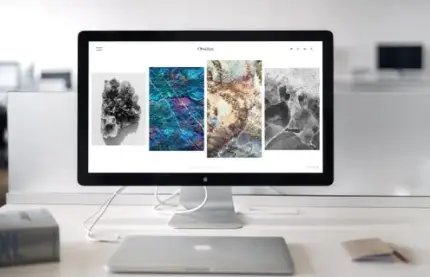
There are many ways in which you can disconnect the VPN from your router or turn it off. The method to turn off the VPN from the router will depend on the kind of device and operating system you are using.
For instance, a PC will have a different method compared to a smartphone running on Android.
Here is a quick look at the various ways in which you can turn off the VPN on your router from various devices.
PC
If you are using a personal computer, key in the word “Network Connections” in the search bar of the operating system that the PC uses.
Then you need to select the “View Network Connections” from the various options available on the page.
You will now land on a page that contains your VPN icon. At this point, you need to click the disable button to turn off the VPN.
MAC
In a MAC device, you will need to look for the Apple icon. It should be on the top corner to the left of your screen.
Now you need to select “System Preferences and Network.” Selecting this will lead you to a page that has the VPN button.
You will then need to clock on the “Disconnect” button.
VPN Apps
It is quite likely for smartphones that you have a VPN app installed into the device that helps you control your VPN settings.
You need to open the VPN app and select the “Disable” or “Disconnect” button, whichever appears there.
Another way to disable your VPN is by uninstalling the app from your phone. If there is no app, then the functionality itself ceases to exist for your phone.
Android
For an android phone, you can use the System Settings to remove the VPN app. Navigate to the Connections page from Settings.
You will find a list of options, including one that says, “VPN.”
There will be a blue-colored settings cog next to the VPN. Tap on that and click on the “Delete VPN profile” option.
iOS
On an iOS device, you will need to key in the word General on your search bar and select the VPN option. Then toggle the button to Off mode to disable and disconnect your VPN on the router.
Smartphone devices that use the VPN app can operate through the app to turn off the VPN or uninstall the device’s app to disable the VPN.
Windows 10
You can turn your VPN off from a Windows 10 device by following the same steps as you would for your PC. Open settings and click on the “Network and Internet” option.
The system will direct you to a page where one of the options says, “VPN.” Right-click on the VPN that you like to disconnect and click on the disconnect button.
How to Turn VPN Off Using Remote Access Phonebook?
If you want to use a remote access phone book to turn off your VPN, consider following these instructions:
- Press the “Windows” and “R” keys to open the Run functionality.
- Next, you need to key in the word “Rasphone” into the Run bar.
- Now, click, “Okay.” By clicking on Okay, you will gain access to your Remote Access Phonebook access to the Network Connections page.
- Select the VPN that you would like to disconnect from the menu, and click on the “Hang Up” button that appears on the box.
- Another pop-up box will appear asking whether you would want to disconnect from the said VPN. Press the “Yes” button to confirm.
Quick Tip
To make the process simpler, you can consider bookmarking your router settings page on your device. Bookmarking will make the process of turning your VPN on and off much faster.
You can also opt for VPN routers like the NETGEAR VPN Business Router (BR200) that allows for local and remote management and provides a secure VPN for seamless connectivity and encryption.
The VPN router comes with a free subscription of 1 year for remote management. The router does not require any additional hardware to function fully.
Conclusion
Switching your VPN on and off using a router should be a fairly simple process, and with the new technologies flooding the market, it has become easier to control the VPN with just a click of a button.
However, if you are using a VPN proxy, an outdated router, or an app with a complicated menu and settings.
In these cases, likely, turning your VPN on and off may not be as simple as the click of a button, and you may have to upgrade your router and apps to make it seamless and smooth.
Sources
- Express VPN: VPN for Home Router
- Help Stan: How do I disable VPN settings on my device?
- Help Kayo Sports: How do I disable a VPN?
- Ten Forums: Disconnect VPN in Windows 10
- Nord VPN: How to Install a VPN on Your Router
- Techjunkie: How to Turn Off Your VPN
- Lime VPN: What are the pros & cons of Connecting a VPN with a Router?
- Wikipedia: Virtual Private Network

