How to Turn Off VPN on iPad
If you thought VPNs were useful on your desktop PC, they are even more helpful on mobile devices, such as an iPad.
Portable devices are more likely to use public networks, making protection vital. A VPN app will make a great addition to your device, but turning it on and off can be tricky.
To turn off the VPN on your iPad, you should change your device’s settings, delete the VPN app, or remove your VPN app’s configuration profile. Invest in a user-friendly VPN app, like ExpressVPN, to avoid technical issues in the future.
Read on to learn how VPN apps work, how to turn them off on your iPad, problem-solving tips, and which apps are the best for you.
What Is a VPN?
VPN stands for Virtual Private Network, but chances are you know that already considering you are here. Maybe you even have a VPN installed on one of your personal computers, like your desktop or notebook.
However, considering where and when you use your mobile devices, a VPN is even more essential for a tablet like the iPad. So, let’s review how these apps work.
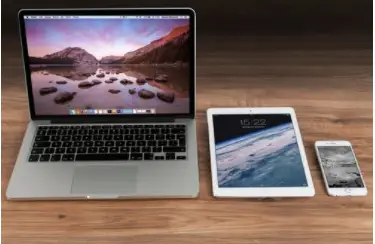
How Do VPN Apps Work?
VPN apps protect the information on your iPad by rerouting its network activity to a private server.
In other words, a VPN will cloak your browsing activity and data, so outside snoopers do not know it is coming from your phone.
Some VPN apps take the extra step to encrypt the data traveling through its servers.
Imagine using public Wi-Fi at the airport. Anyone in that airport using that network could monitor your data. Encryption scrambles the data, so it is illegible.
VPNs have multiple uses, some professional and some recreational. At first, remote workers used VPNs to protect company information.
However, as the television streaming phenomenon exploded, new users took advantage of VPNs to avoid content geo-restrictions. Online gamers also use VPNs to improve gameplay and connectivity.
Lastly, VPNs are great for evading third-party advertisers and spam.
If all of these benefits sound too good to be true, that is because there is a catch.
In reality, when you use a VPN, you entrust it with your information. So, your biggest concern will be whether you feel the VPN deserves that trust.
In a study reviewing about 300 VPN apps, tech researchers discovered that some services do not encrypt data, ask for unethical permissions, and share user information with advertisers.
In this regard, we advise you to use discretion.
Tips When Choosing a VPN App
As you can see, although a VPN is a positive investment, there are drawbacks. Your privacy is vital, so take your time before deciding on a provider.
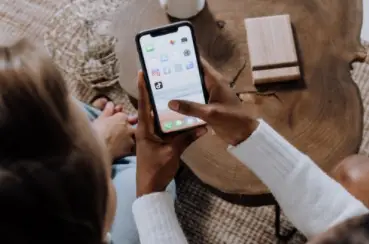
Even if you feel the need to rush for the sake of coverage, taking your time, and researching your options, will keep you safer in the long run. Consider these tips when choosing a VPN app:
- Do your research: Never take a VPN app’s promises at face value. You will learn much more about its services by doing your research. Look up reviews and articles from your favorite tech sources, check out user reviews and ratings, and look up the developer’s reputation. You can also lookup screenshots and videos of the app in action to make sure it is right for you.
- Consider the permissions requested by the app: As we mentioned earlier, researchers have observed that some VPN apps ask for illogical permissions. So, when you research VPN apps, keep in mind what permissions you are willing to grant and what permissions cross the line. VPNs provide their requested permissions on their app store page, during installation, or when they need to use the permission.
- Check to see if the VPN app encrypts data: In regards to data encryption, VPN apps differ. Some apps encrypt all data, while others encrypt some data or no data at all. The best way to learn if an app uses encryption is through objective reviews from your trusted tech sources and user reviews.
- Understand that VPNs do not ensure total anonymity: A VPN protects vital information, but it will not make you invisible on the internet. First of all, the VPN will know what you are doing. Furthermore, websites, streaming sites mostly, have learned how to detect VPNs. Lastly, if you fill out any forms on a website you visit, they can use that information to track you in the future.
- Investigate if the app shares information with third parties: Free VPN apps, generally, are not free. You pay with your information. That is why free VPNs sometimes reroute your traffic to advertisers and may even share your information with them. Always check a VPN app’s terms and conditions and their privacy policy to learn what information they share with whom.
So, let’s say you did your research and got yourself a VPN app, but you cannot figure out how to turn it off.
This issue is relatively common and can seem intimidating if you are not familiar with navigating your tablet’s settings.
Luckily, the solutions to this problem are simple and take no time to learn. We will guide you through some ways to turn off your VPN below.
Change Your iPad’s VPN Option
This method is the simplest and time-consuming way to turn off your iPad’s VPN. You may think this is self-explanatory.
However, after a VPN deploys on your iPad, the pathway to its settings may become hard to find. Follow these step-by-step instructions, and your VPN will turn off with a simple flick of a switch:
- Unlock your iPad.
- Click on the ‘Settings’ app (the one with the gear on it).
- Click on ‘General.’
- Then, scroll down to ‘VPN’ and click on that.
- From there, you should be able to tap the VPN on or off.
Turn Off the ‘Connect on Demand’ VPN Setting
iPads offer the ability to connect to your VPN automatically when you log into the internet.
This option can keep you from shutting off the VPN on your own. Unsure the ‘Connect On Demand’ feature is on? Check the status section of your VPN options.
This section will note whether this feature is on or off.
If you discover ‘Connect on Demand’ is on, here is how to shut it off. After shutting off ‘Connect on Demand,’ you can only turn the VPN on again manually:
- Unlock your iPad.
- Open the ‘Settings’ app.
- Scroll to ‘General’ settings and tap it open.
- Scroll to the VPN options, and tap that open.
- Spot the active VPN connection (it should have a blue checkmark next to it).
- Click the active VPN’s info button (this is the circled ‘i’ icon).
- Turn off ‘Connect on Demand’ if it is activated.
- Click the ‘Back’ button to return to the VPN options.
- Tap the ‘Status’ switch off to disconnect from the VPN.
Delete Your VPN App
If the options above do not work, that may indicate a bug with the app. In this case, your best option is to delete the app from your iPad.
If you have ever deleted an app from your iPad before, this process will be familiar to you.
However, some VPNs leave residual configuration profiles behind, which you will need to remove as well. For now, however, let’s focus on removing the app:
- Unlock your iPad.
- If one exists, locate the VPN app icon on your home screen.
- Press and hold your finger on the VPN app until it shakes.
- Tap the little minus sign in the upper left-hand corner of the app icon.
- When prompted, confirm that you would like to delete the app.
- Be ready to provide your Apple account password when confirming.
Delete Any Residual VPN Configuration Profiles
VPN apps install configuration profiles so they can run seamlessly on your iPad. This feature is excellent for ease of operation.
However, after you delete the app, it may leave these settings behind, forcing the operating system to keep counterintuitive changes.
Residual profiles can be a pain in the neck. Let’s walk through how to delete them:
- Unlock your iPad.
- Open the ‘Settings’ app.
- Scroll down to ‘General,’ and tap it open.
- Scroll down to ‘Profiles and Device Management,’ and tap that open.
- Find the VPN Configuration Profile and tap it.
- Tap the option that says ‘Delete Profile.’
- If prompted, provide your Apple account password.
- Then tap delete.
- Restart your iPad.
Note: You may not be able to create a configuration profile with the same name after you delete it. This can cause difficulties if you decide to reinstall the VPN app.
Ways to Resolve a VPN App’s Issues
VPN apps for iOS can be trickier than their PC counterparts. Connection issues are commonplace and may due to the app, your iPad, your internet connection, or a combination of the three.
If you find yourself in a pinch, try one of my tips below.
- Restart the VPN: A common issue that plagues many VPN users is the dreaded loop when trying to connect. This problem usually occurs when your iPad switches to a different network while you are in the middle of connecting to your VPN server. Try shutting off and turning on the app again. You can do this through the app itself or the VPN Options in your iPad’s settings.
- Force-close the app: Another way to resolve the connection loop is force-closing the VPN app. Close the app as you would on any other app on your iPad. Then start the app again.
- Reset the LTE connection of the iPad: Is your iPad connected to a mobile network? If it is, traveling can inhibit your cellular connection, which in turn affects your VPN connection. When this occurs, reset your LTE. You can do this by opening the Settings app and toggling the cellular data off and on. After a few seconds, your VPN will reattempt connection.
- Reset the iPad network settings: Your data connection can also mess with your VPN. If the VPN gets stuck, try resetting the network settings. Open the Settings app, tap ‘General,’ and then tap ‘Reset.’ In the reset menu, select ‘Reset Network Settings.’ You will be asked for your passcode to confirm the change. From there, your iPad will reboot, clear its network settings, and reset them.
- Restart the iPad: VPNs are prone to error, even if they make a connection. Let’s say you try streaming an episode of your favorite region-locked Netflix show. Still, you notice the geo-restriction remains in place. In this case, the server country is wrong, or the VPN is not working correctly in the background. When you notice these issues, restart your iPad and try again.
- Select a different region: Your VPN might automatically pick the region it thinks will work best for your iPad. However, your VPN can get this wrong. If you notice your internet is struggling because of your VPN, try changing the server to a different region. You may find a faster connection this way. The region change may not take place, however, until you reset the iPad.
- Install the next VPN app update: Like any app, VPN apps are prone to glitches and bugs that are no fault of your own. If you notice the app stalls or consistently shuts down on you, it may be lacking an important update. Check the VPN’s app store page to see if there are any updates available and install them. If you are curious what the next patch will fix, refer to the ‘What’s New’ section, which lists all upgrades from the last edition.
- Try a different VPN app: If you consistently run into problems with your VPN, it may be time to try a new VPN service. Luckily, you can choose from plenty of apps made by the best VPN services on the market. Remember to use your discretion and thoroughly research all of your options before selecting a new app. User reviews, critic reviews, and trusted tech sources will all help you come to a decision.
- Restart the router: What does it mean if more than one VPN app does not work on your iPad? It probably means there is an issue with the Wi-Fi network. If you are using a public network, there is not much you can do. However, when using a private network, you should restart the router like you would whenever the internet goes down in your home. Just make sure to restart the iPad as well to get a clean connection.
Best VPN Apps for iPad
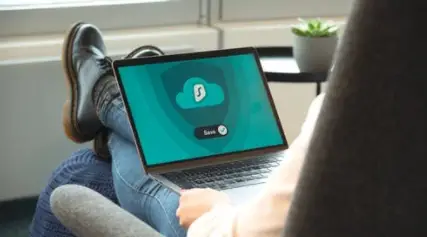
Did reading this article make you reconsider your VPN app choice? Or, maybe you are new to VPN apps and looking for a place to start your research.
Either way, VPN pros and amateurs alike will find plenty of value in the following app suggestions.
Not only are they from the best VPN services around, but they also provide user-friendly experiences that make operation a breeze.
ExpressVPN
ExpressVPN is a significant player in the VPN industry.
Their service provides an abundance of features, including servers from 160 locations in over 90 countries, specified filters to fit your browsing needs, and even the ability to switch protocols.
Even better, the service has a no-logging policy, which is great for your privacy. ExpressVPN is well-known for its stellar customer support, which runs 24/7.
It is no surprise that the iOS app is just as spectacular. The interface is very user-friendly, including the smart server filters we mentioned earlier.
Plus, the app can automatically reconnect the VPN if a change in network shuts it down.
The ExpressVPN app’s only drawback is a lack of a kill-switch to shut off the VPN, but considering its many benefits, this is a minor setback.
While ExpressVPN is not cheap, it is worth every penny, especially for overcoming geo-restrictions.
NordVPN
NordVPN is also a heavy-hitter in the market, and for good reason. The VPN giant hosts more than 5,000 servers with above-average performance. On top of that, the service’s emphasis on privacy is a plus.
NordVPN offers advanced 256-bit encryption and double-data encryption, which passes your data through two separate VPN servers.
Additionally, unlike ExpressVPN, NordVPN does offer a kill-switch. In short, this VPN boasts privacy and protection.
NordVPN’s iOS app is as user-friendly as they come. Its organization is tip-top, including a ‘quick connect’ widget that displays vital information, like closest-server availability and load percentage, at a glance.
If you thought that was all, think again! NordVPN pulls out all the bells and whistles with features like Siri-capability and auto-connection.
It is as if they crammed everything from the desktop version into a neat, organized package.
Final Thoughts
In short, shutting down your iPad’s VPN is an easy process as long as you know how to find its settings on the device.
However, if regular VPN shut down is not an option, you may need to delete the VPN app and any configuration profiles it leaves behind.
In this case, you may benefit from replacing your VPN app with something more user-friendly.
If you decide to go this route, heavily research your options and look for an app that values your privacy as much as you do.
Sources
- Windows Report: Can’t turn off VPN on your iPhone? Here’s how to do it
- Windows Report: Common VPN Errors and their Solutions
- Windows Report: Can’t delete VPN profile on iPhone? Here’s how to do it
- Tech Radar: The best iPhone VPN 2020
- Federal Trade Commission: Virtual Private Network (VPN) apps
- ICIR.org: An Analysis of the Privacy and Security Risks of Android VPN Permission-enabled Apps
- AVG: The Ultimate Guide to Virtual Private Networks (VPN)
- Addictive Tips: How To Watch Netflix With VPN: Best Ways to Bypass the Netflix Block (Tested 2020)

