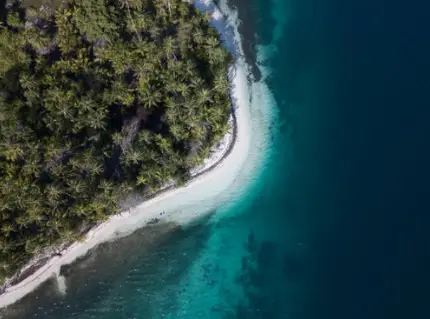How To Connect A VPN To A PS4
I love playing games and streaming Netflix on my PS4, and so do most of my friends. The is one difference, however. I use a VPN to safeguard me and my data for all my devices, and I even use it on my PS4.
My friends wanted to know how to use a VPN on a PS4 because there is no native VPN support. After explaining it to them, I decided to go ahead and share it in this article.
You can use a VPN by connecting your PS4 to a VPN client enabled router (VPN service is required). If your router does not support VPN client mode, you will need to purchase one that does or flash your current one. Otherwise, you can connect it to your MAC, PC, or laptop and share their internet connection allowing you to access and run the VPN service installed and utilized on them.
This article will cover why you should consider getting a VPN service and then using it on your PS4. Then we will cover in detail and go over in a step-by-step fashion how to connect y our PS4 to a VPN using a PC, MAC, or a VPN client enabled router.
Why use a VPN on a PS4?
You may not think it is unnecessary, or it is just hyped up with no real benefit; however, there are some main advantages when using a VPN on your PS4 and here are only a few of them.
First off, VPN services have stated that they can reduce latency and lag while you enjoy games on your PS4 if you connect to one of their servers, which is situated close to a game server.
They say that because the distance between their server and the game server is closer than response time will be faster.
Secondly, you can access region-locked content. This is because you can choose to point to a situated server in a country that you are not located in, so you can view or download that restricted content. This applies to games as well.
How to connect a PS4 to VPN
The PS4 does not have native VPN support (that means you can’t just run a VPN from your PS4). However, there are loopholes that you can use to install a VPN on your PS4 gaming console.
Furthermore, the process of connecting your PS4 to a VPN is simple enough, and you do not need to have any tech experience to do so.
The methods you will learn here are methods that connect your PS4 to either a PC, a MAC, or through a VPN client enabled router.
The method of connecting to a VPN client enabled router may be tricky if you first need to flash your router. If you already have a VPN client enabled router with a subscription to a VPN service, that method becomes just as easy as the other two.
Here is a step-by-step guide detailing and going through a point-by-point format on how to set up a VPN on your PS4.
Connecting your PS4 via a PC
The first method is for PS4 users who also use a computer at home that runs Windows as its operating system. For this method to work, you should already have a VPN service that you run on your PC.
If not, it would be an excellent time to sign up for one because this method requires it. Moreover, it would help if you made sure that each time you want to run your PS4 over the VPN service, it runs on your PC.
This method works because you will share your computers internet connection and run your PS4 through it. Your computer will need to connect to the internet and your PS4.
So it will require two network ports (ethernet ports), or your computer will need one network port and a Wi-Fi connection.
- Subscribe, install and launch the VPN service of your choice on your PC
- The next step is to plug the ethernet cable into your computer or laptop and then into your PS4 console
- On your computer, open up the control panel and find the network and sharing center (depending on your version of Windows, you may have to go through “network and Internet” to find it
- Inside Network Sharing Centre, select “Change Adapter Settings” on the left-hand side of the window.
- Next, Right-click on the icon with the name of your chosen VPN and click Properties.
- Then you have to open up the “Sharing” tab and make sure that “Allow other network users to connect through this computer’s internet connection” is selected; if it is not selected, then select it.
- Next, select “Home Networking Connection” and choose your internet connection from the drop-down menu.
- On your PS4, access the XMB menu and go to “Settings,” then “Network Settings,” then “Set Up Internet Connection,” then “Use a LAN Cable,” and select the Easy connection method. This will then automatically scan and set Lan cable connection (ethernet connection).
- Next, click on “Do Not Use a Proxy Server” when asked
- Lastly, advance through the final stages by accepting all the settings and then selecting “Test Connection,” and now your PS4 VPN connection through your computer is completed.
Connecting your PS4 via a Mac
If you do not use a PC and prefer to use a MAC, don’t worry because you can also set up a VPN with your MAC. You need to make sure that you are subscribed to a VPN service that will run on your MAC while you use your PS4.
- Subscribe, install and launch the VPN service of your choice on your MAC
- The next step is to plug the ethernet cable into your MAC and then into your PS4 console
- On your MAC, go to “System Preferences” and then “Sharing.”
- On the Sharing page, click on “Internet Sharing.”
- Click the drop-down menu of “Share Your Connection From” and select your internet connection.
- Next, click on the drop-down menu of “To Computer Using” and select “Ethernet.”
- Then click and enable the checkbox next to “Internet Sharing.”
- Now the Internet Sharing icon will turn green, and sharing will start
- On your PS4, access the XMB menu and go to “Settings,” then “Network Settings,” then “Set Up Internet Connection,” then “Use a LAN Cable,” and select the Easy connection method. This will then automatically scan and set Lan cable connection (ethernet connection).
- Next, click on “Do Not Use a Proxy Server” when asked
- Lastly, advance through the final stages by accepting all the settings and then selecting “Test Connection,” and now your PS4 VPN connection through your MAC is completed.
Connecting your PS4 via a VPN client enabled router
For this method to work, you need to have a VPN enabled client router. If you do not, you have two options to choose from. You can go out and purchase a VPN client enabled router, or if your router allows you to, you can flash it with DD-WRT firmware, which then allows VPN client mode.
Flashing your router to use the DD-WRT firmware is a bit beyond this tutorial scope, but it is not difficult to do, and there are many articles on the net that cover how to do it. Remember, if you are unsure, you can always get a professional to do it.
If you already have a VPN client enabled router, then follow these easy steps to log onto your router. One thing to note is that even though you have a VPN router, you still need to subscribe to a VPN service.
- On your PS4, access the XMB menu and go to “Settings,” then “Network Settings,” then “Set Up Internet Connection.”
- Select “Use Wi-Fi” when prompted to do so.
- If prompted, choose the “Easy” connection method.
- Next, select your Wireless Internet connection and enter in your details (username and password)
- Next, click on “Do Not Use a Proxy Server” when asked
- Lastly, advance through the final stages by accepting all the settings and then selecting “Test Connection,” and now your PS4 VPN connection through your router is completed.
Conclusion
Although you do not get native VPN services on your PS4, we discovered that setting up and installing a VPN on your PS4 is not that complicated. You just need one of the devices out of the three that we listed in this article. All you have to do then is move through the steps, and that’s it.
Remember, it is always worth using a VPN when connecting any device you own to the internet. You are ensured anonymity and security, which is not a bad thing in today’s digital world, and the benefits when using it for your PS4 aren’t too bad either.