Best Way to Transfer Large Files Over VPN
Transferring large files from one computer to another is already daunting and stressful enough.
But when you add in the convenience of a virtual private network (VPN), such a trivial task turns into one filled with error messages and hours of waning patience.
There has to be a more efficient way to transfer files exceeding multiple gigabytes over a VPN.
To transfer large files over a VPN, use a high-speed VPN (NordVPN) and select a local server (lower latency). Then, reduce the file size by 20-70% with a compression tool (7-Zip). Lastly, transfer large files via an FTP (FileZilla) or an encrypted cloud-storage solution (Google Drive or Dropbox).
Long gone are the days where you have to rely on dozens of emails or a physical USB drive to transfer files between networks or computers. To learn about the best way to share large files over a VPN, read on!
The Tumultuous Relationship Between VPNs and Large Files
Using a useful VPN makes you nearly invincible to cybercriminals and online threats on the security end of file transfers.
In other words, you can keep your business’s private financial and infrastructure documents safe and secure via a VPN.
But a VPN can also make large file transfers painfully slow or nearly impossible if your documents top 1GB, 100GB, or even 1TB.
Here’s how VPNs can be problematic during this endeavor:
Each VPN Server Has a Limited Amount of Bandwidth
A VPN server might have speeds of up to 1500MBps. Yet, each server can potentially handle hundreds of users at once, dividing the server’s total speed amongst all users.
That high-speed 1500MBps network is nowhere near as fast if 100 users share the network ― 15MBps for a massive file transfer is bound to end with an error message or network disconnection.
Server Location Makes a Huge Difference

“Latency” describes how long it takes action on your end to reach the server.
The less physical distance between your network and the server, the more efficiently you can ping the network while transferring a file.
For example, suppose you live in New York but are connecting to a server in Los Angeles.
The 3,000 miles of distance between the two cities can trigger connection delays or network disruptions, extending the time it takes to complete the transfer.
Failed Transfers Are Very Likely
Perhaps the most glaring problem with large file transfers over VPN is the sheer amount of time it takes to complete them.
It might take 15 hours, 54 minutes, and 26 seconds to transfer a 100GB file over a 15MBps network.
You might leave the computer idle during the transfer, only to realize your device’s battery died or the connection became disrupted over the night.
This can be particularly problematic if you’re facing strict deadlines or naturally slow network speeds.
As a result, relying on a VPN for a massive file transfer can be understandably frustrating.
Fortunately, transferring large files over a VPN doesn’t have to take days, be stressful, or force you to question whether you genuinely need to send that 1GB file over the network.
Now, we’re going to walk you through how to do this quickly and easily.
Find a More Efficient Virtual Private Network (VPN)
Though VPNs all hold the same premise (a secure network connection), no two VPNs are the same regarding speed and efficiency.
A server that regularly loses connection slows down considerably as other users join and don’t boast local servers is practically useless to you.
The file size is the least of your concerns when your VPN struggles to maintain a stable and healthy connection to the server.
And let’s face it: Your network connection is only as reliable as your VPN is.
Although you might have a high-speed 100MBps internet connection at home, you could suffer through 10MBps speeds while connected to your VPN server.
Therefore, you want to select a VPN with download speeds at or above that of your ISP.
If you’re looking for a reliable, efficient, and high-speed VPN, consider the following:
| VPN | Average Speed |
| Surf Shark | 161MBps |
| PersonalVPN | 125MBps |
| NordVPN | 115MBps |
| ExpressVPN | 93MBps |
| StrongVPN | 71MBps |
| PrivateVPN | 71MBps |
| Private Internet Access | 68MBps |
| Hotspot Shield | 63MBps |
Latency speed is another vital factor worth considering when choosing a VPN.
For example, SurfShark may very well have more than 3,200 servers spanning 65 countries.
But if you’re transferring files amassing several gigabytes at once, the nearest server being halfway across the country will almost guarantee a slow or disconnected transfer.
And if your VPN only has a few hundred servers, you have to wonder how many other users you’ll have to share bandwidth with while transferring files (i.e., Server overcrowding).
Not only do you need to choose a reputable VPN with plenty of nearby servers available, but you also have to adjust your VPN settings to ensure you’re connecting to those close servers.
Once you have a stable VPN, you’re ready to proceed to the next step of the process.
Compress Multiple Small Files Into One Large One
Even with a lightning-fast VPN and untethered internet connection, any file exceeding 1GB will likely take an hour or more to transfer between computers or networks.
Of course, transfer times might extend into several hours or days when multiple, large files are involved.
So, now that you’ve handled efficiency on the VPN-end of file transfers, it’s time to configure the size of the files you ultimately intend to share.
Remember: You’re aiming for smaller and fewer files to keep the transfer running smoothly.
First, the “why.”
Compressed and zipped folders offer an air of organization that individual file shares cannot.
Instead of initiating dozens of small or medium file transfers — each of which requires prompts and your immediate attention — you can condense all of them into one large folder.
Lossless file compression can reduce files’ size by 20% to 62%, meaning 1GB worth of data may condense into just 380-800MB.
In other words, the benefits of zipping and compressing multiple files into secure folders include:
- Shaving several gigabytes off the total file size
- Slashing the entire file transfer time by several minutes or even hours
- Sending all files at once, en masse
- Organizing all related files in a neat and orderly folder
- Negating the need to open and download each file separately.
Software like WinRAR, 7-Zip, or WinZip will come in handy for both you and your recipient during this second stage of the process!
Second, the “how.”
Here’s a brief how-to explaining the file compression process using one of these tools:
- Open up your compression tool’s file manager.
- Click the “Add” button and choose the files you want to add.
- Select the “Add to Archive” prompt that follows.
- Choose a file type (preferably 7Z, if using 7-Zip).
- Adjust the compression method (“Ultra” will save the most space, but it’ll take longer and may impact the integrity of the file your recipient receives).
- Click, “OK.”
With your remarkably smaller folder, your VPN will be much more capable of handling the looming transfer quickly and efficiently.
And once the transfer is complete, the recipient faces the simple task of unzipping the folder and immediately gaining access to the documents.
Want a more specific walkthrough describing how to use programs like 7-Zip to compress files before sharing? The video below will show you step-by-step on how to use this nifty tool.
A Quick Note on Security
Even though you’re using a VPN, you may still have concerns about data breaches.
That’s especially the case if the files you’re transferring contain confidential information or you don’t know the security measures your recipient is taking.
Fortunately, you can utilize the “Encryption Settings” tool in programs like WinRAR to add a 128 or 256-bit AES or assign a required password to access the folder and the documents inside.
If your recipient isn’t using a VPN or accidentally downloads malware onto their computer, these critical files will remain protected and secure!
Congratulations! You’re now ready for the third, final, and most troublesome step of the entire process: Choosing a file share method that meets your needs!
Select a File Sharing Method
Up until this point, you’ve had a few easy choices to make: A VPN and a file compression tool.
This last step will require you to make another critical choice in the file-transfer process, but you’ll have to consider a few things, like:
- File size
- Network capabilities
- Security and encryption needs
- Costs
- Range of device access
Next up, we’re going to review some of the most useful ways to transfer large files over a VPN and briefly touch on the methods you want to avoid!
File Transfer Protocol (FTP)
If you’re seeking a quick, easy, and secure way to share large files across networks or via the internet, a file transfer protocol (FTP) may be your best choice.
Here’s how these tools work:
- Access the server’s address (it might look similar to a URL or the number code typical of an IP address).
- Sign-in to the server with the username and password (some networks allow anonymous connections, but this might pose security issues down the road).
- Upload the files you intend to share access to with others.
Most FTPs (like the more popular FileZilla) will support 1-2GB of uploads via the web application and unlimited file size if you’re using the software.
However, the time it takes to upload and transfer these files depends on your VPN connection, network speed, and file size.
Pros
- You can upload multiple files at once by adding them to the queue and even checking how far each transfer is.
- You might be able to schedule uploads for later (i.e., You don’t need to upload the file today, but you’ll need it shared by the end of the week).
- If you aren’t using a web browser, you won’t face limitations on file sizes.
- If you lose VPN connection mid-transfer, it won’t nullify all progress made — you can resume the transfer where it left off before the disruption.
Cons
- Even if you’re using a secure VPN, other FTP users may compromise the entire server when typing in the username and password.
- An inexperienced techie might delete essential files without realizing it.
- You won’t know when another user opened a file or who’s accessed it recently.
Cloud Storage Solutions
Perhaps one of the most significant technological inventions of the 21st century is cloud storage solutions:
Storing and transferring files via a strictly online server rather than wearing away at device storage space or using compromised FTPs.
Therefore, storing your files on the cloud and sharing access with only those who need it is the quickest, easiest, and most reliable file transfer method in 2020!
But of course, no two cloud solutions are the same, and there’s no guarantee that all of them will meet your precise technological or file-sharing needs.
In the chart below, you can compare the benefits of the top cloud storage services:
| Storage Service | Storage Capacity | Security |
| Google Drive | 15GB (free)100GB ($5/month) | Two-factor authentication & encryption available |
| Dropbox | 2GB (free)100GB ($99/year) | 256-bit AES encryption & two-factor authentication |
| box | 10GB (free)100GB ($5/month) | 256-bit encryption |
| Sync.com | 2TB ($8/month) | End-to-end encryption & automatic back-up |
| pCloud | 10GB (free)500GB ($47.88/year)2TB ($95.88/year) | “Crypto” & 256-bit AES encryption |
| OneDrive | 7GB (free)20GB ($10/year)50GB ($25/year)100GB ($50/year) | Password protection & SSL encryption |
| WeTransfer | 2GB per file (free)1TB ($120/year) | TLS & AES-256 |
There are quite a few reasons that cloud storage services are superior, including:
- With 256-bit encryption or higher, you can secure your files under the same metaphorical “lock and key” used by the military, government, and finance industries, keeping prying eyes away from your files.
- The option for two-factor authentication (like biometric or text codes) can keep your data safe, even if your username and password become compromised.
- You can share direct access to files, allow collaboration between multiple users, and send links via email or text message.
- Most cloud storage tools are 100% accessible across all devices, including computers, tablets, and smartphones.
The best part is: Most of these cloud storage tools provide a decent amount of storage at no cost.
In other words, you can try out several of these services to see which piques your interest before deciding to pay monthly or annually.
Two Methods to Avoid
At some point during this article, you’ve probably thought to yourself, “Can’t I use a USB drive and hand-deliver the files or send these massive documents via email?
The short answer is, “Yes.”
The long answer is, “Not if you’re itching to make these large file transfers easy and safe.”
USB Drives
The undeniable problem with USB drives is that they’re susceptible to malware and viruses — on either end of the file transfer.
If you happen to browse the web without using your VPN or the file recipient already has malware installed on their computer, the thumb drive can serve as a vector of virus spread.
Not to mention, three other issues come with using USB drives:
- You’re no longer sharing files virtually, and unless you’re willing to send a USB drive full of top-secret files through the mail, you need to live near the recipient.
- While there are rare USB drives boasting storage space up to 16TB, most thumb drives are usually under 10GB — large file transfers are either limited or impossible.
- An accidentally-misplaced USB drive may wind up in the wash or fall between the seats in your car, rendering those files useless or entirely gone.
For small file transfers or family photo storage, USB drives are excellent. But for the professional transfer of large files, pass on these outdated tools.
Here’s the thing: It’s 100 possible to send large files via email, but not in the way you’re hoping.
That’s because most email servers will limit file attachments on emails to 25MB (as is the case with Gmail), while some draw the line at just 10MB.
In other words, your options are to send gigabytes-worth of files in small, individual emails or sending links to the file via cloud services like OneDrive or Google Drive.
And when the research shows that 22% of people have had their accounts hacked at least once and another 14% suffering the same fate multiple times, the last thing you want is for those confidential files to sit in a hackable email inbox.
The most encrypted VPN in the world won’t matter if your recipient uses a weak password or you download malware on your Android.
Unless they’re casual and small documents, skip the email route entirely!
What Is a VPN?
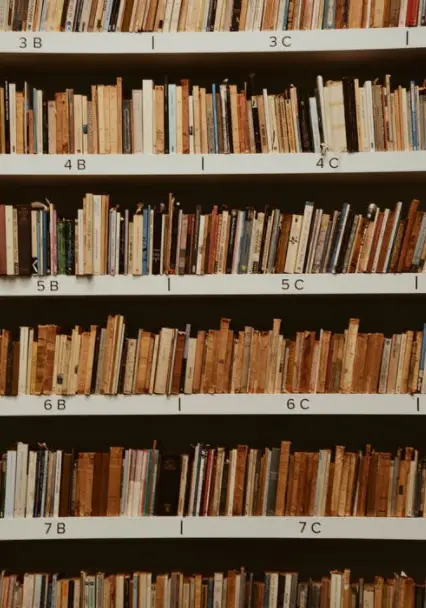
In 2018, about 26% of worldwide internet users relied on a VPN to securely access online content — like private encrypted files or popular media streaming services (like Netflix or Hulu).
Before we go any further: What is a VPN? And why should you use one?
A VPN serves as the middle-man between your home internet network and an encrypted private network elsewhere in the world.
This 256-bit encryption shields your online activity from prying eyes, networks of hackers, vulnerable public networks (like your local cafe), and even your internet service provider (ISP).
By using a reliable VPN, you keep the following things private:
- Your current WiFi connection
- Your physical location
- Your browsing data, history, and cookies
- Your IP address
If your local diner’s public WiFi network becomes compromised, using a VPN would keep your private data from falling into the wrong hands.
A VPN also allows you to circumvent your ISP’s traffic allowance, meaning you can dodge those ridiculous traffic shaping mechanisms that slow down your download speeds once you exceed a specific bandwidth.
Do you want to learn a little more about VPNs, what they do, and why you might want to use one? The video below will explain the benefits and histories of this useful network tool!
Conclusion
While there’s nothing fun about transferring large files between networks, computers, or users, this process doesn’t have to take forever, try your patience, or cost you money — even if you’re using a VPN.
To ensure you send files 100% safely and securely via VPN, use two-factor authentication, rely on encryption tools, and ensure your recipient values security too.
Sources
- Wikipedia: Virtual private network
- Expedient: File Transfer Time Calculator
- Comparitech: Fastest VPNs of 2020 – Our top 7 for speed
- Tech Walla: How Much Does a Zip File Compress?
- Wikipedia: Traffic shaping
- FileZilla
- Techopedia: 256-Bit encryption
- PC Mag: Two-Factor Authentication: Who Has It and How to Set It Up
- Google Drive
- Dropbox
- box
- Sync.com
- pCloud
- OneDrive
- How-to-Geek: How to Send Large Files Over Email
- WeTransfer
- CNet: USB devices spreading viruses
- WinRAR
- 7-Zip
- WinZip
- Statista: Global VPN usage reach 2018, by region
- OnionShare
- Statista: Have any of your online accounts ever been hacked?

